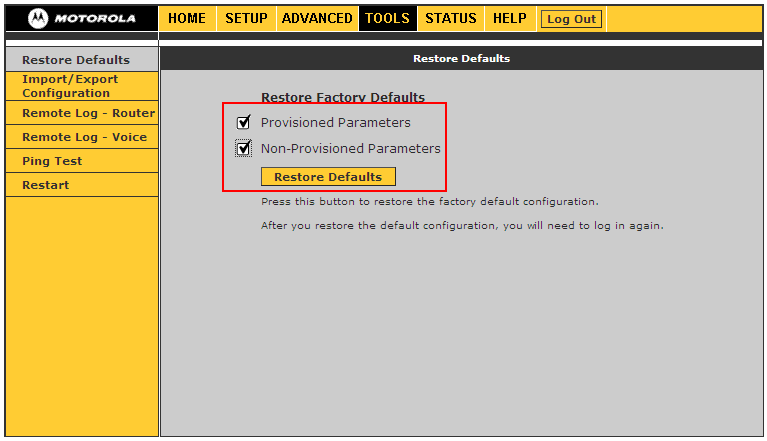This page discusses the VoIP settings for the VT2x42 family of VoIP routers. For the router settings, please consult the user manuals: VT2142 VT2442 VT2542
Before you start the configuration, connect all the cables: power cord, the blue WAN port to your modem (or router), your PC to one of the yellow LAN ports and a phone into the green Phone 1 port. Wait a few seconds for the router to power up, then open a web browser and type http://192.168.15.1
Login with username Admin and blank password
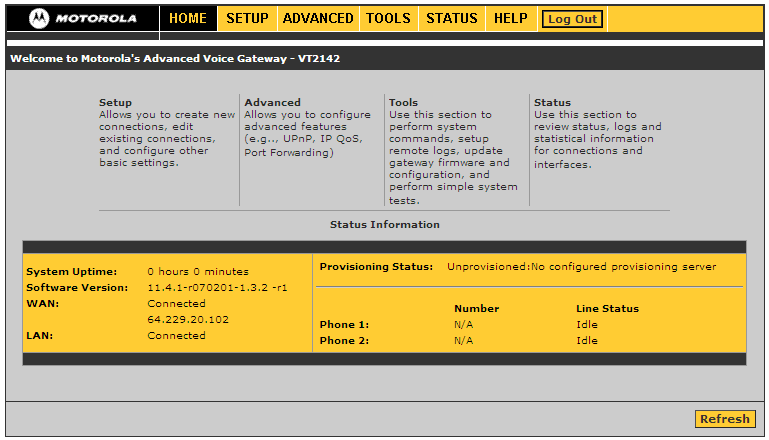
Click Advanced on the top menu, then Voice Port 1 on the left
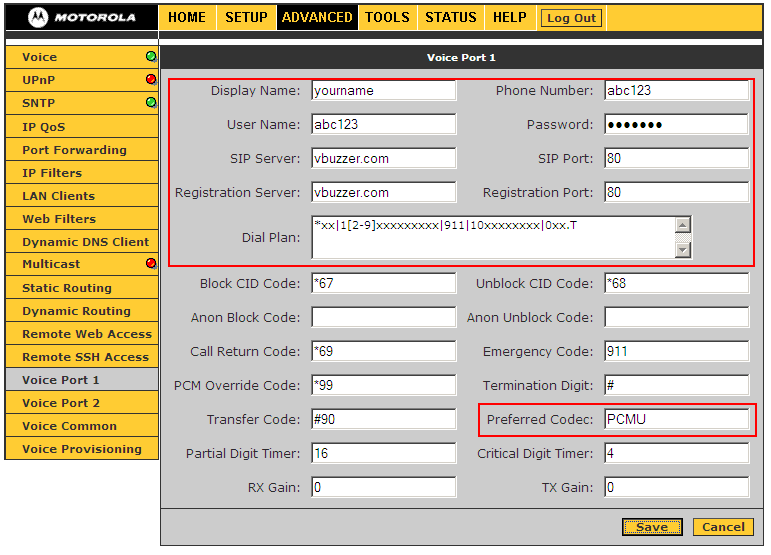
Enter the following settings:
- Display name: can be anything, you can put your name here
- Phone number: this is your vbuzzer username
- User name: your vbuzzer username again
- Password: your vbuzzer password
- SIP Server: vbuzzer.com
- SIP Port: 80
- Registration Server: vbuzzer.com
- Registration Port: 80
- Dial Plan: copy/paste the following string
*xx|1[2-9]xxxxxxxxx|10xxxxxxxx|911|0xx.T
- (optional) Preferred codec: the default value, PCMU means to use the g711 codec. If you wish to change the codec to g729 type G729 in this field
If you're having issues dialing DTMF digits (when using calling cards, dialing phone extensions, etc) go to the Advanced on the top menu, then Voice Common on the left:
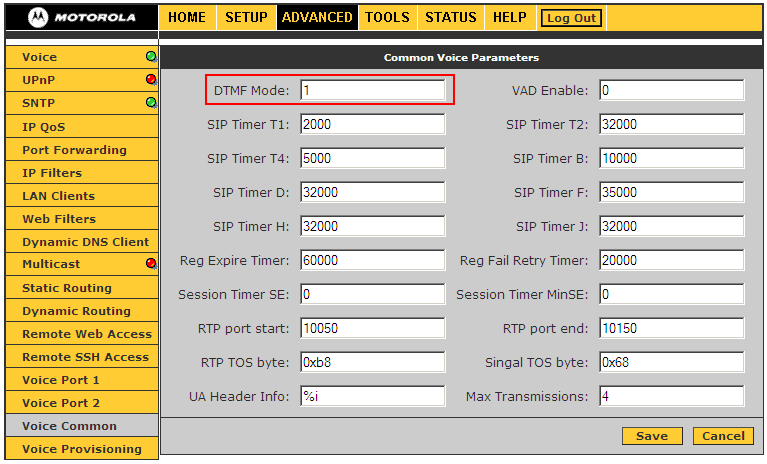
Try all the values between 1 and 4 for the DTMF Mode setting.
To factory reset the adapter
Go to the Tools menu at the top and then Restore Defaults on the left. Check the boxes that apply (Provisioned Parameters to reset the VoIP settings, Non-Provisioned Parameters to reset the router settings) and click Restore Defaults